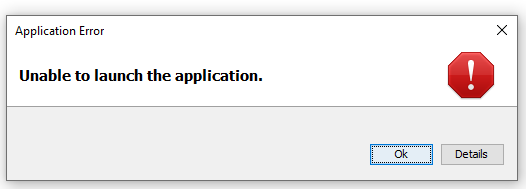Table of Contents
FAQ
Requirements
- Java Runtime Environment (version 8 or later)
- Note: The x64 version should be used, if possible
- You can use other java vendors too:
- OpenJDK (Available via your package manager on Linux)
- Eve-Online account
How to run
Windows
Double click on jeveassets.jar
MacOS
From your downloads folder, move the entire jEveAssets folder into the applications folder.
Double click on jeveassets.jar
Linux
in terminal run:
java -jar /path/to/jEveAssets/jeveassets.jar
where '/path/to' is the path on your computer to the jeveassets directory
or
cd to jEveAssets directory and run:
java -jar jeveassets.jar
Manually updating jEveAssets to a new version
Simply overwrite all the old files with the new ones. Your settings and assets will stay untouched.
Sort columns
You need to double click to sort a new column. A single click will sub-sort the column.
Portable
See the Command Line Arguments
Settings Location
Replace USERNAME with your username
Windows
XP: C:\Documents and Settings\USERNAME\.jeveassets\
Vista and later: C:\Users\USERNAME\.jeveassets\
Linux
/home/USERNAME/.jeveassets/
Mac
~/Library/Preferences/JEveAssets
jEveAssets will not run
First ensure you're follow the instructions on How to run
It's worth trying all the solution for your operation system.
If none of the solutions bellow works, please see how to get help
Solution 1
On: All
Symptoms: jEveAssets displays a splash screen momentarily then closes
Ensure jEveAssets isn't corrupted and unzipped
- Download jEveAssets
- Unzip
- Next follow How to run
Solution 2
On: All
Symptoms: Nothing happens when starting jEveAssets or another program opens.
Ensure Java is installed and it is the correct version
- Uninstall all versions of java (help)
- Download the latest version of java
- The 64bit/x64 version should be used (unless you're on a 32bit system)
- Install java (help)
- Next follow How to run
Solution 3
On: Windows
Symptoms: Nothing happens when starting jEveAssets or another program opens.
Ensure Java is used to open jar files
- Run the downloaded file
jarfix.exe - Next follow How to run
Solution 4
On: MacOS
Symptoms: jEveAssets displays a splash screen momentarily then closes
Ensure jEveAssets have permission to run
- Move the
jEveAssetsdirectory into yourApplicationsdirectory - Next follow How to run
Additional info: MacOS limits access to your Desktop, Documents, and Downloads directories preventing jEveAssets from running
Solution 5
On: Windows
Symptoms: Nothing happens when starting jEveAssets
Ensure jEveAssets have permission to run
- Move the entire
jEveAssetsdirectory out of theDownloadsdirectory into the applications directory - Next follow How to run
Additional info: Some anti-virus software block execution in Download directory
File Lock
File locks are necessary to prevent file corruption.
If jEveAssets is forcefully terminated while reading/writing a file, the file will never be unlocked.
This prevent jEveAssets from accessing the file.
- Close all instances of jEveAssets (You can restart your computer to be 100% sure all instances of jEveAssets is closed)
- Run a single instance of jEveAssets (This will delete all existing file locks)
Add Character/Corporation
Note: step 1 and 2 can be skipped if you run jEveAssets for the first time.
- Go to
Options>Accounts… - Click
Add - Select account type
CharacterorCorporation
Note: Scopes reset when changing account type - (Optional) Click
Scopesand select the scopes you want to use
Note: jEveAssets will have limited functionality if you do not select all scopes. - Click
Next > - The Eve SSO web page should open in your browser
- Select your character by clicking on their portrait
- Click
Authorizeon the web page - Return to jEveAssets and wait for the import process to finish
- If you get an error see: API Key Troubleshooting
- Click
OK
API Key Troubleshooting
Solutions to common errors while importing API Keys
Proxy Server
If you're behind a proxy server, you need to enable it in jEveAssets.
- In the menu select:
Options>Options… - Select
Proxy - Select your
Proxy Type
Direct= No proxy server
HTTP= Http proxy server
SOCKS= Socks proxy server - Enter your
Proxy AddressandProxy Port
Firewall blocks Java
- Disable your firewall (at your own risk…)
- Import API Keys in jEveAssets
- Enable your firewall
If you succeed, you need to add a firewall exception for Java (Please contact your firewall provider, for additional help)
API is down
- Wait until it's back up…
API is unstable
Try a couple of times (Press `Previous` to retry…)
API Error
This is a CCP API Error. Feel free to ask for help (please include the error code)
I give up...
No problem! if you have tried everything above, please send a bug report
Email Log
Please send an email to niklaskr@gmail.com and include the following:
-
- Do not post the logs publicly (forum/discord/etc.). They contain private information.
Such as you character and corporation names. Only share them via email.
- Instructions on how to reproduce the bug
- Operation system name and version
- jEveAssets version
- Java version (if you know)
Feedback and Help
All feedback, bug reports, and feature suggestion are always very welcome!
They are a great way for users to give back to the jEveAssets project.
Talking with the users of jEveAssets is my biggest motivation to keep working on jEveAssets.
I always try my best to help everyone with their jEveAssets problems (as much as life allows).
- Email is the only safe way to share jEveAssets logs: Email Log
-
- ❔ Ask for help
- 🪲 Bug Reports
- 🚀 Feature Suggestions
- 🗨️ Chat about jEveAssets
- 😎 I usually reply withing 24 hours and often much faster
-
- 🪲 Bug Reports
- 🚀 Feature Suggestions
- 👀 I read everything. I only reply if I have questions or need more information (1-3 days)
-
- ❔ Ask for help
- 🐌 I usually reply within 1-3 days
-
- 🗨️ You are welcome to message or ping me @goldengnu, if you want to talk about jEveAssets or need help with the ESI asset endpoints