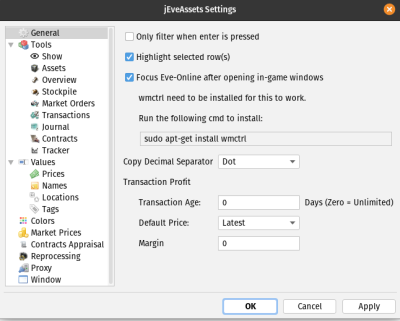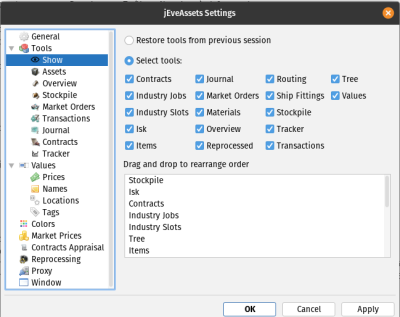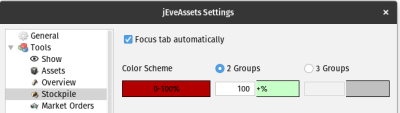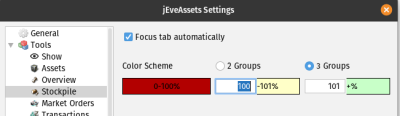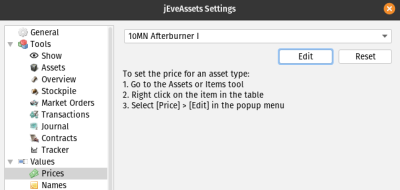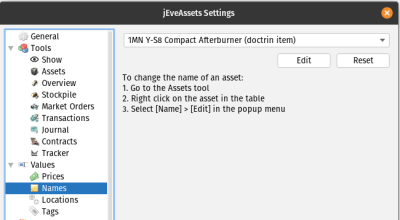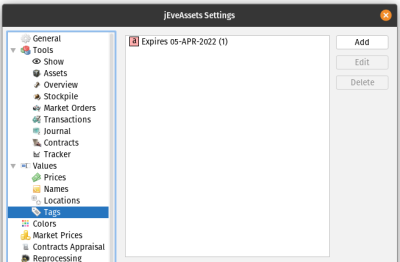Table of Contents
Settings
General
- Only filter when enter is pressed
Set this option to use enter to start the search. If not jEveAssets will start the search as soon as you type. - Highlight selected row(s)
Enable this option to highlight the complete selected row. Otherwise only the selected cell is highlighted. - Focus Eve-Online after opening in-game windows
- Copy Decimal Separator
Set the separator that is used when copying numbers - Transaction Profit
- Transaction Age
- Default Price
- Margin
Tools
Show
Define which tabs you would like to see after starting jEveAssets.
Set “Restore tools from previous session” to save your settings on quit and restore them on start.
Optional you can arrange the tools tabs.
Assets
- Include market sell orders & Include market buy orders
Should the Assets tool include your current sell and buy orders. - Include sell contracts & Include buy contracts
Should the Assets tool include your current buyind and selling contracts. - Include manufacturing output
Check this option to also include current manufacturing jobs within the Assets tool. So you will know if you are currently producing this asset.
Overview
- Ignore Containers
This will ignore the container itself as an asset.
Stockpile
- Focus tab automatically
- Color Scheme
This will define the colors that are used for the stockpile tool. You have the option to use 2 or 3 Groups.
- With 2 groups you have 2 colors, red and green, where you usually set that all assets which total stock is below target stock are displayed in red and assets where the total stock is equal or more then target are displayed in green. The percentage when the asset is displayed green can be adjusted.
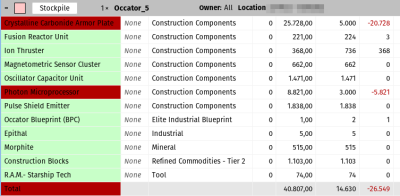 If you change this option to 3 Groups you get the additional color yellow.
If you change this option to 3 Groups you get the additional color yellow. 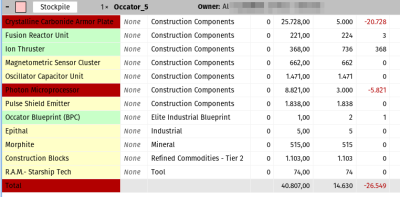 Notice the different on the screenshots for the asset “Ion Thrusters”. It is green because we have 736 in stock and this is more then the target 368. The asset “Magnetometric Sensor Cluster” is yellow because the stock value of 662 is exact the same as the target. Just as the 2 groups option you can adjust the percentage when the stockpile display the asset in red, yellow or green.
Notice the different on the screenshots for the asset “Ion Thrusters”. It is green because we have 736 in stock and this is more then the target 368. The asset “Magnetometric Sensor Cluster” is yellow because the stock value of 662 is exact the same as the target. Just as the 2 groups option you can adjust the percentage when the stockpile display the asset in red, yellow or green.
Market orders
Transaction
Should the Transaction history be stored.
Journal
Should the Journal history be stored.
Contracts
Should the Contracts history be stored.
Tracker
Values
Prices
In jEveAssets you can individual set a price for every item. Within this menu you can view, edit and delete all the individual prices you have set.
Names
You can modify the name of all items. This menu allows you to view, edit and delete your individual names.
Locations
As with prices and locations here you can view, edit and delete your locations.
Tags
You can define additional keyword and apply them to an item to search for them. The menu let you manage your tags.
Colors
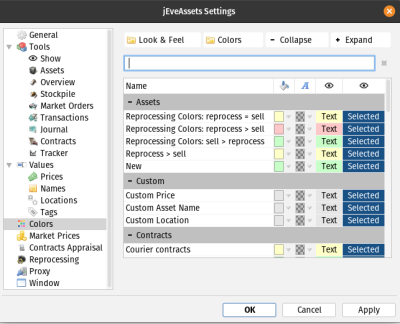 Lots of options here where you can define all the colors of the tools. With “Look & Fell” you can load a predinied set. Note that color changes needs a restart to take effect.
Lots of options here where you can define all the colors of the tools. With “Look & Fell” you can load a predinied set. Note that color changes needs a restart to take effect.
Market Prices
Contracts Appraisal
Reprocessing
Proxy
If you use a proxy for internet access set the values here.
Window
Define default windows size and settings for the main window. jEveassets can also be on top of all other windows.